This site contains affiliate links. As an Amazon Associate, We earn a commission from qualifying purchases at no extra cost to you.
Shutting down your Mac properly is crucial to avoid losing your data and protecting it from unauthorized access. But how do you properly shut down your MacBook?
Although there is no rocket science to shutting down your desktop Mac, there are different ways to do it. And in this guide, I’ll share four quick and easy ways to power down your MacBook like a pro. So, let’s get started.
4 Quick Ways To Shut Down Your MacBook
Whether it’s to conserve battery life, avoid overheating, or simply because you’re finished with your work for the day, knowing how to power off your MacBook properly is essential. Below, I’ll walk you through four efficient methods to quickly shut down your MacBook, so you can get back to your life without any hassle.
Note: Before you shut down your MacBook, always close and/or save open programs or applications to prevent data loss.
Method 1: Shut Down Your MacBook Using The Apple Menu
Using the Apple menu to shut down your Mac is the standard and most common way to power down your mac computer. To perform a standard shutdown using the Apple menu, follow these steps:
- Click the Apple menu in the top-left of your screen.
- Select Shut Down from this drop-down menu.
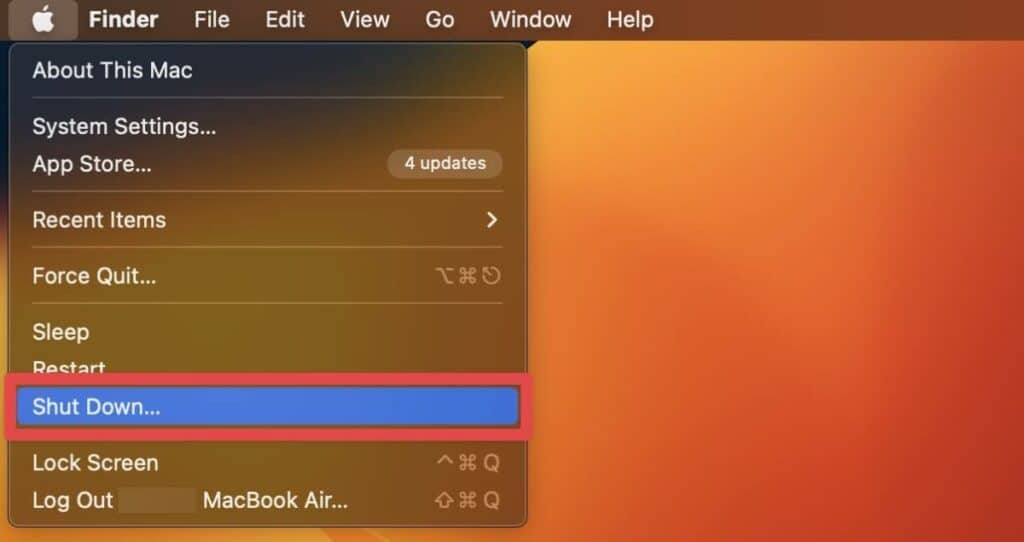
- You will be asked to confirm if you want to shut down your MacBook. Tap Shut Down to proceed.
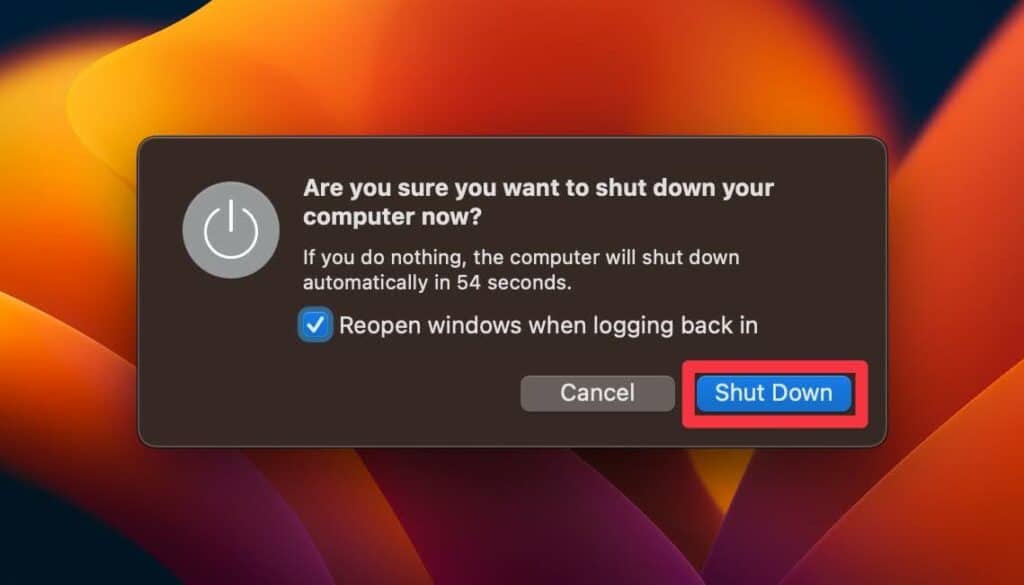
- Wait for your MacBook to shut down completely. You will see the screen go black and the power cord light turn off.
That’s all there is to a standard shutdown. It might take your mac computers a few seconds or minutes to prepare for the shutdown and actually turn it off. Also, if you have applications open, your MacBook may prompt you to close and save the applications before proceeding with the shutdown.
Method 2: Key Command Method
Using a simple key command, you can also initiate your MacBook to shut down. This method of shutting down the Mac is really quick once you know the command.
The key command to shut down your MacBook is Command + Option + Control + Eject/Power.
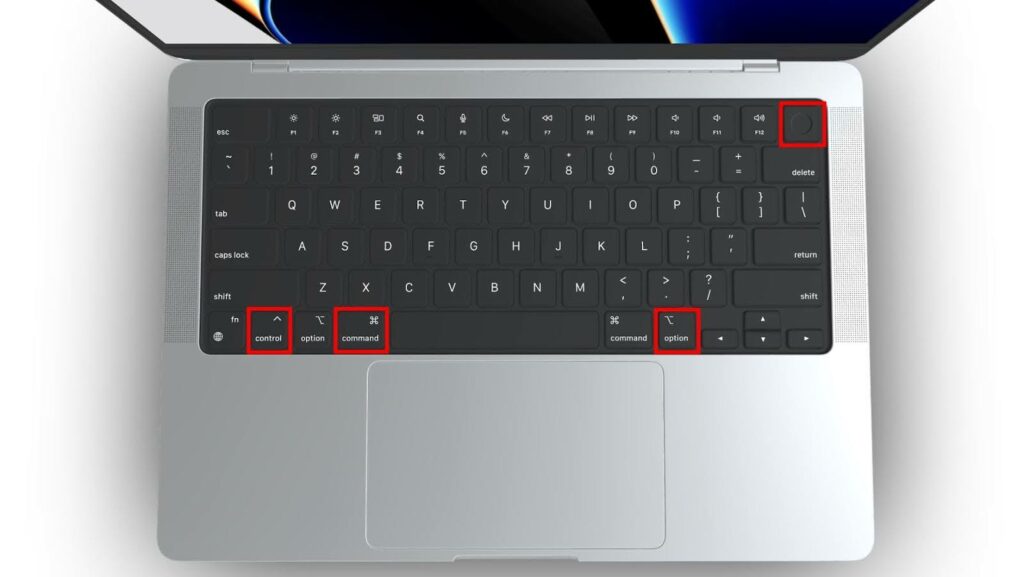
Simply hold down the Command, Option, and Control buttons. Then, press the Eject/Power key, which is usually on the top right of the keyboard on most Apple keyboards.
When you press these keys together, the shutdown dialog box will appear. Tap the Shut Down button to turn off the Mac completely.
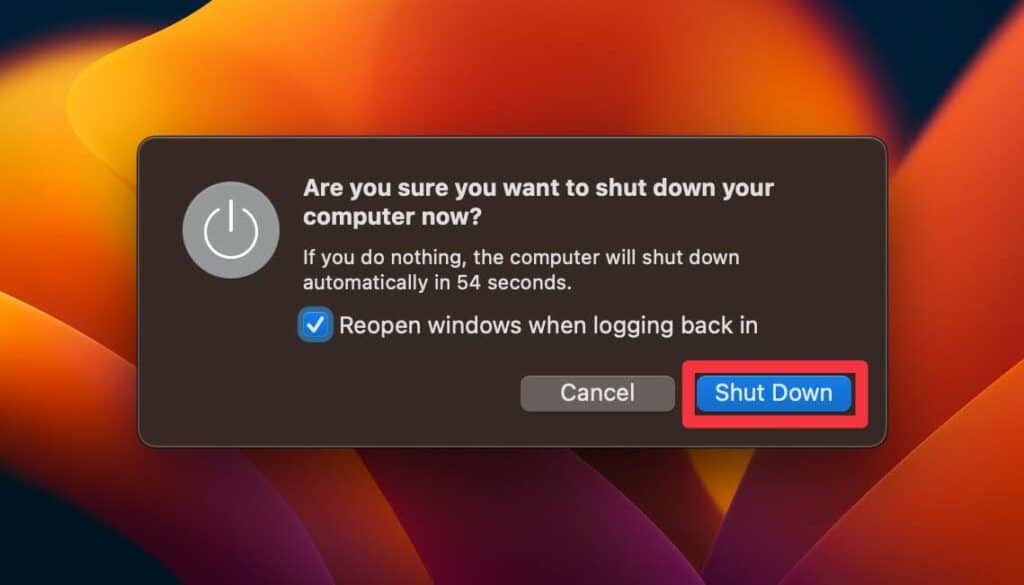
Alternatively, you can hit your computer’s power once, and this dialogue box will also appear. So, you can also shut it down that way.
Method 3: Shut Down Your MacBook Using Terminal
If you prefer to use Terminal, you can also shut down your MacBook using a command. Here are the steps:
Note: This method will only work if you have admin privileges on the Mac. Otherwise, the command will return an error message: ‘Username’ is not in the sudoers file. This incident will be reported.
- Open Terminal by searching for it in Spotlight or going to Applications > Utilities > Terminal.

- Type the following command and press Enter:
sudo shutdown -h now
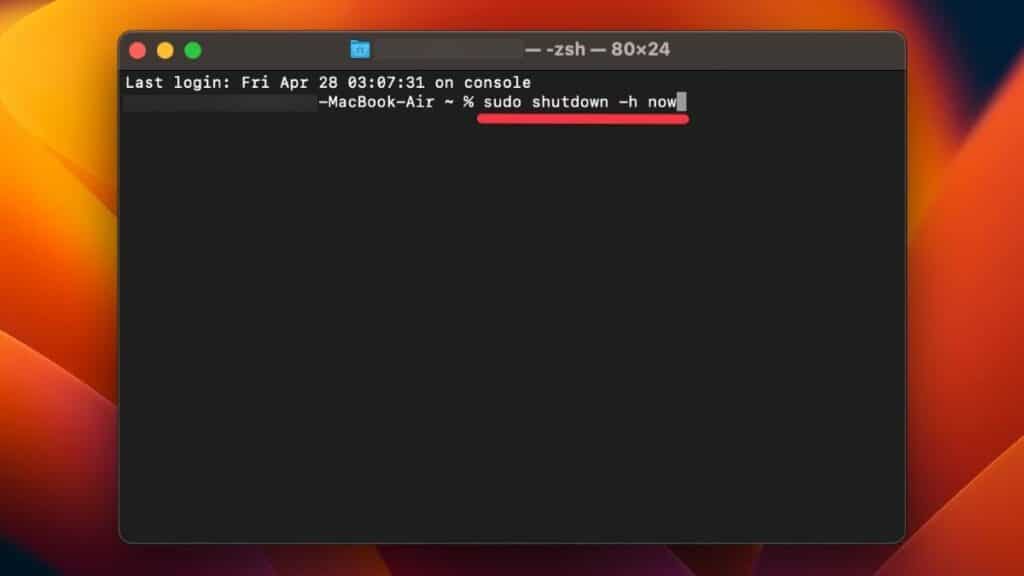
- You will be asked to enter your admin password. Remember, when you type the password in Terminal, it doesn’t appear on the screen for privacy purposes.
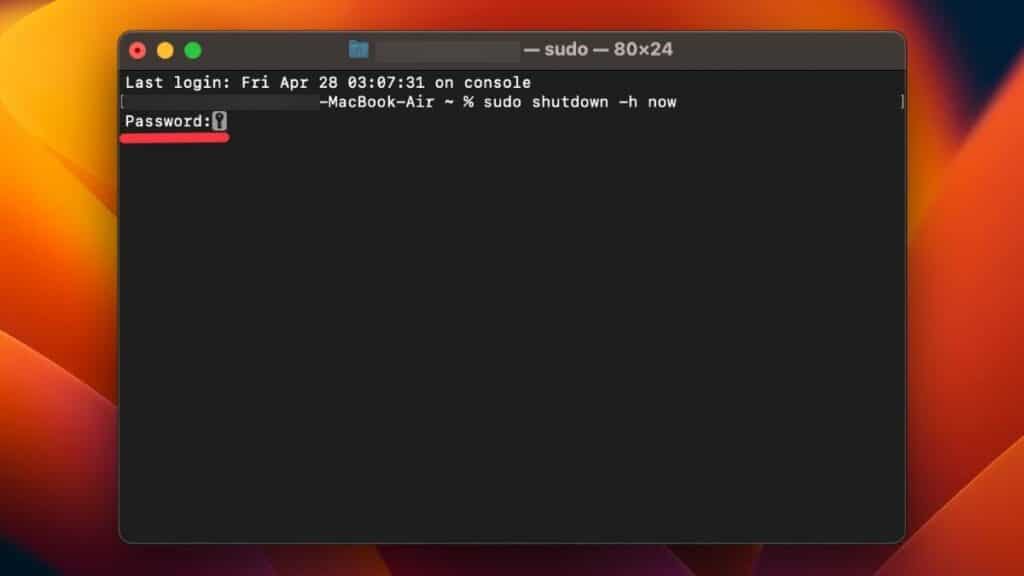
- As soon as you press Enter, your Mac will shut down. Wait for your MacBook to shut down completely. You will see the screen go black and the power light turn off.
Method 4: Force Shut Down
Shutting down your MacBook using the methods we’ve covered so far is usually the best way to ensure your device is powered off safely. However, there may be times when you need to force a shutdown. For example, you may need a force shutdown if your MacBook becomes unresponsive or frozen and won’t shut down using the normal methods.
To force shut down your MacBook, press and hold the Power button on your computer until the screen goes black and the power light turn off.

It’s important to note that force shutting down your MacBook should only be used as a last resort, as it can potentially cause data loss or other issues. If possible, try to shut down your MacBook using one of the normal methods first.
When To Shut Down Your MacBook
There are several reasons to shut down your MacBook. Some are simply personal preferences, while others are important for your MacBook’s longevity and health. Below, I’ve shared a few reasons why you might want to shut down your Mac.
1. To Preserve Power And Battery
When your MacBook is powered off, it consumes no battery power, and the battery retains its charge for longer. By shutting down the computer, your display and other power-hungry functions won’t start, preventing battery drain.
Shutting down your MacBook can conserve battery life. If you plan to be away from your device for an extended period, shutting it down can help prevent battery drain. Similarly, if you don’t have reliable options for charging it back to full power, shutting down your Mac when not in use can save battery.
Keeping your MacBook shut down when not in use also saves power if you’re concerned about environmental impact.
2. To Prevent Automatic Processes
Whether you know it or not, a handful of automatic processes occur on your MacBook when turned on or in Sleep mode. Computer maintenance tasks such as loading new emails, downloading updates, and storing data in the cloud can all happen automatically. These processes are handy, but if you don’t want them to occur automatically, you can shut down your Mac instead of putting it to sleep.
3. System Maintenance
System maintenance is an essential aspect of ensuring your MacBook performs optimally. One effective way to maintain your MacBook’s system is by shutting it down regularly. Doing so helps clear out temporary files and memory that can accumulate over time, leading to sluggish performance.
Shutting down your MacBook also ensures all running processes halt, allowing the device to perform maintenance tasks such as system updates and backups more efficiently.
4. Troubleshooting
Lastly, shutting down your MacBook and restarting it can resolve many problems. If you experience issues with your MacBook, such as freezing, crashing, or slow performance, restarting the device can help clear out any underlying issues causing the problem.
Restarting your MacBook essentially resets the device and eliminates software glitches affecting its performance. This simple troubleshooting step can often resolve issues without further intervention or repairs. You can also restart your MacBook using a keyword if you are not able to do it with your system
Frequently Asked Questions
How do I shut down my MacBook if it is frozen and won’t respond to clicks?
If your MacBook is frozen and won’t respond to clicks, you can press and hold the power button until it shuts down. This may take several seconds, and you may lose any unsaved data.
Can I shut down my MacBook using the keyboard?
Yes, you can shut down your MacBook using the keyboard by pressing the Control + Option + Command + Power button combination. Alternatively, you can press Control + Option + Command + Media Eject. However, these commands don’t apply to Macs with the Touch ID sensor.
What happens if I force-quit all applications before shutting down the Mac?
If you force-quit all applications before shutting down the Mac, it ensures unsaved data is saved and all processes are properly closed before the system shuts down. Doing this saves you the hassle of losing your progress and important files.
Is it safe to shut down my MacBook without closing all applications?
No, it is not safe to shut down your MacBook without closing all applications, and it’s generally best practice to close all apps before shutting down. However, if the system is frozen, you don’t have any other choice. In such cases, the system will attempt to save unsaved data and close open applications automatically to prevent excessive damage.
How long does it take to shut down a MacBook?
It usually takes no more than a few seconds to a minute to shut down a MacBook, but the exact time it takes depends on several factors, such as the model and the number of applications running.
Final Thoughts
Knowing how to shut down your MacBook properly is essential for maintaining your device’s performance and conserving battery life. Whether you prefer to use the Apple menu, keyboard shortcuts, or Terminal, several methods exist for shutting down your Mac. Following the steps outlined in this guide, you can shut down your MacBook quickly whenever needed.
However, before shutting down your MacBook, always save applications and documents first. Also, do not force a shutdown unless absolutely necessary for an unresponsive computer.
How often do you shut down your MacBook? What is your main reason for shutting down?
About Jonathon Jachura


Michael Church
Hi,
The data above does not correspond with Macbook Air computers with the M1 chip:.MacBook Air (M1, 2020)
1) There is no eject key (?) Substitution of the esc key does not appear workable.
2) The standard method of holding the power button for forced shutdown is not responsive.
I continue to search for a keyboard combo for shutdown. Any suggestions?
Thanks.
Judy Oehl
I’ve attempted to force/shut down using the key commands but NOTHING is responding!
Opened Keychainaccess and that’s what is gumming up the works! Keychain access is frozen and I’m unable to do anything.
Robin Rosenberg Peterson
Thanks for the tips. My MacBook was frozen so I forced a quit by holding down the power button. However, your other method was to hold down, simultaneously, Cmmand, Option, Control, and Eject. I don’t have an Eject button on my MacBook Pro, or at least, it is not labeled Eject.
Lorena
It’s esc (at the top left corner of your keyboard).
Art
The shutdown was successful, thank you very much
BraveEagle
Thank you for your straight forward, easily understood guidance on shutting down my Mac. Im technologically challenged and I actually shut the frozen thing down with your help. Very grateful and appreciative.
Bob
Greetings,
MacBookAir M1 chip doesn’t have eject button. What to do?
Carol
Thank you very much! Your suggestions really helped me out!